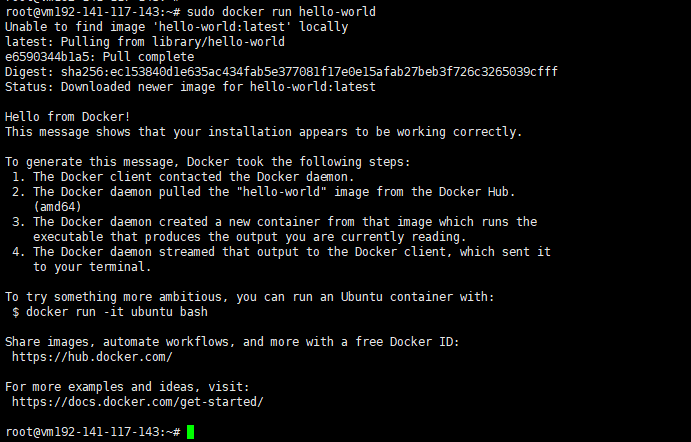解决 GitLab 自带 Nginx 与系统 Nginx 端口冲突的两种方案
温馨提示:
本文最后更新于 2025年07月23日,已超过 152 天没有更新。若文章内的图片失效(无法正常加载),请留言反馈或直接联系我。
在使用 GitLab Omnibus 包时,默认会启用内置的 Nginx 并监听 80 端口,这往往会与系统中已安装的 Nginx 产生端口冲突,导致其中一个实例无法启动。本文将围绕这一问题,提供两种常见且实用的解决方案,并附上详细操作步骤。
问题描述
- 场景:服务器上已运行系统级 Nginx,后续安装 GitLab Omnibus 包。
冲突表现:
GitLab 内置 Nginx 占用 80 端口,系统 Nginx 启动时报错:
nginx: [error] open() "/usr/local/nginx/logs/nginx.pid" failed (2: No such file or directory) nginx (pid ...) already running.- 无法同时运行两套 Nginx 服务。
方案一:修改 GitLab 内置 Nginx 监听端口
编辑 GitLab Nginx 配置
sudo vim /var/opt/gitlab/nginx/conf/gitlab-http.conf将监听端口 80 修改为其他端口,例如 8022:
server { listen *:8022; server_name localhost; server_tokens off; ... }重启 GitLab 服务:
sudo gitlab-ctl restart- 访问
打开浏览器,访问http://<服务器IP>:8022即可。
方案二:禁用 GitLab 内置 Nginx,使用系统 Nginx 反向代理
在
gitlab.rb中禁用内置 Nginxsudo vim /etc/gitlab/gitlab.rb将
nginx['enable'] = true修改为
nginx['enable'] = false配置 GitLab Workhorse 监听 TCP
在同一文件中,添加或修改:gitlab_workhorse['listen_network'] = "tcp" gitlab_workhorse['listen_addr'] = "127.0.0.1:8021"应用配置:
sudo gitlab-ctl reconfigure使用系统 Nginx 反向代理
在系统 Nginx 配置目录下(如/usr/local/nginx/conf/vhost/)新建gitlab.conf:server { listen 8022; server_name localhost; location / { proxy_pass http://127.0.0.1:8021; proxy_set_header Host $host; proxy_set_header X-Real-IP $remote_addr; proxy_set_header X-Forwarded-For $proxy_add_x_forwarded_for; proxy_set_header X-Forwarded-Proto $scheme; } }重启系统 Nginx:
sudo systemctl restart nginx # 或 sudo service nginx restart- 访问
浏览器打开http://<服务器IP>:8022,即可通过系统 Nginx 访问 GitLab。
正文到此结束
- 本文标签: gitlab
- 本文链接: https://code.itptg.com/article/118
- 版权声明: 本文由老魏原创发布,转载请遵循《署名-非商业性使用-相同方式共享 4.0 国际 (CC BY-NC-SA 4.0)》许可协议授权